HELP
INSTRUCTIONS FOR BUYING TICKETS
When you decide to buy tickets for the selected event, click on it. Then select the date and time of the event if there are more options and press the "Tickets" button.
STEP 1. CHOOSE TICKETS
On this step, you are shown various price categories, including descriptions of the type of tickets – sitting, standing, etc.
Two ticket selection options appear, which will be explained in step 1a and 1b.

IMPORTANT: the selected tickets will remain reserved in your basket for the next 20 minutes, after which the reservation will expire. The user can choose a maximum of 9 tickets for the selected category.
*Exceptionally, for some events it is possible to buy fewer tickets than nine (this is always stated on the event).
STEP 1a – BUYING THE BEST POSSIBLE SEATS
Automatic system reservation of the best available seats in the selected price category.
STEP 1b – SEATMAP SELECTION
Seats can be selected using the interactive floor plan. You open the seatmap by clicking on the icon that says "Seatmap selection - Ticket selection through seating chart".
Use the + /- keys to navigate and use seatmap.
You can select places by clicking on the desired marked position or by simply selecting a number of places at the same time by marking the positions you are interested in by holding the left mouse button.
After selecting the desired number of tickets, continue with the purchase by clicking the blue button(see picture).
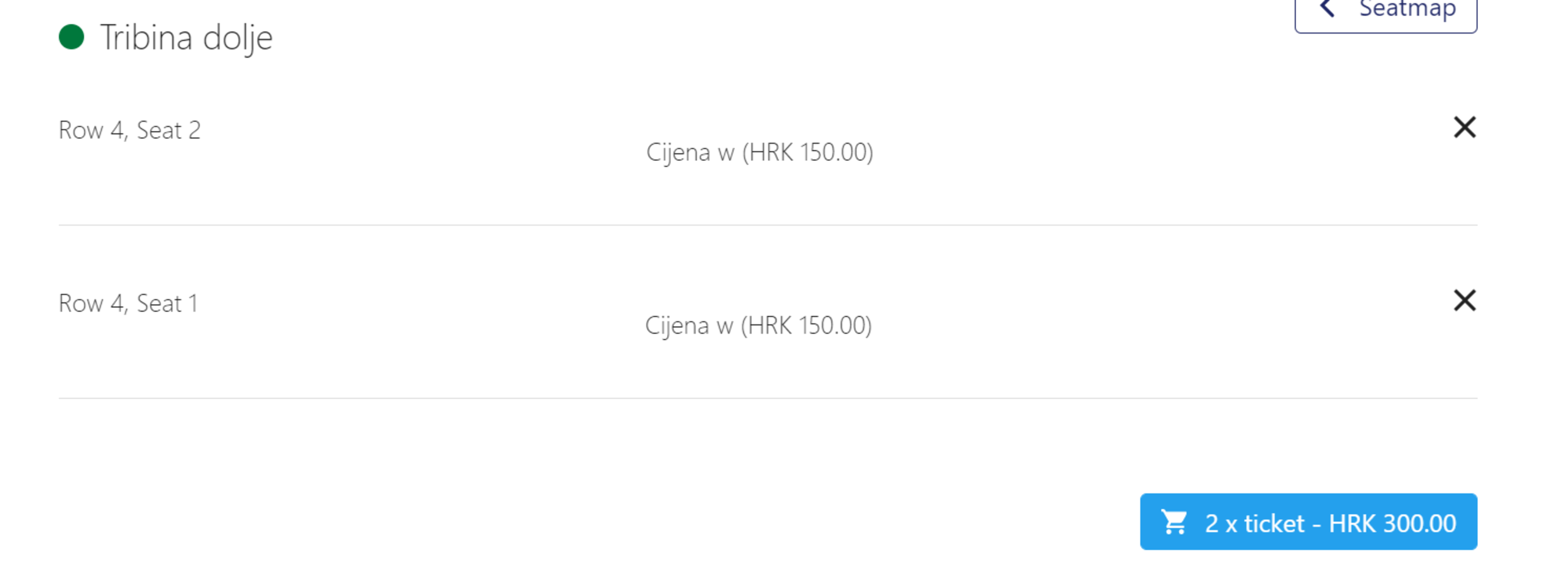
STEP 2. REGISTRATION
You can buy tickets as a guest, but you can also create a user account so that your orders and print@home tickets are always available.
You need an e-mail address to register.
If you have already registered on our website, click on the button "Existing user" and enter your password*. Click on "Submit & Continue" to proceed to the next step.
*If you have forgotten your password, click on the "Forgot password" link.
Enter your previously registered e-mail address and you will receive an e-mail with instructions on how to change your password.
At the bottom you can see "Order summary". By clicking on "Edit Basket" he can delete tickets from the basket.
By clicking on "Apply purchase" you return to the purchase.
By clicking on the "Continue shopping" link, you can select other events and add them to your shopping cart.
To enter your "basket", press the button with the symbol of the basket, which is located at the top of the page.
STEP 3. TICKET DELIVERY
Select the desired type of delivery of purchased tickets.
If there are several possible ways of delivering/retrieving tickets, they will be visible in the next step.
"Postal delivery" shows all possible ways of sending and receiving in the Republic of Croatia.
If you want the tickets sent abroad, select the "Change" button, where you can choose a delivery method for another country.
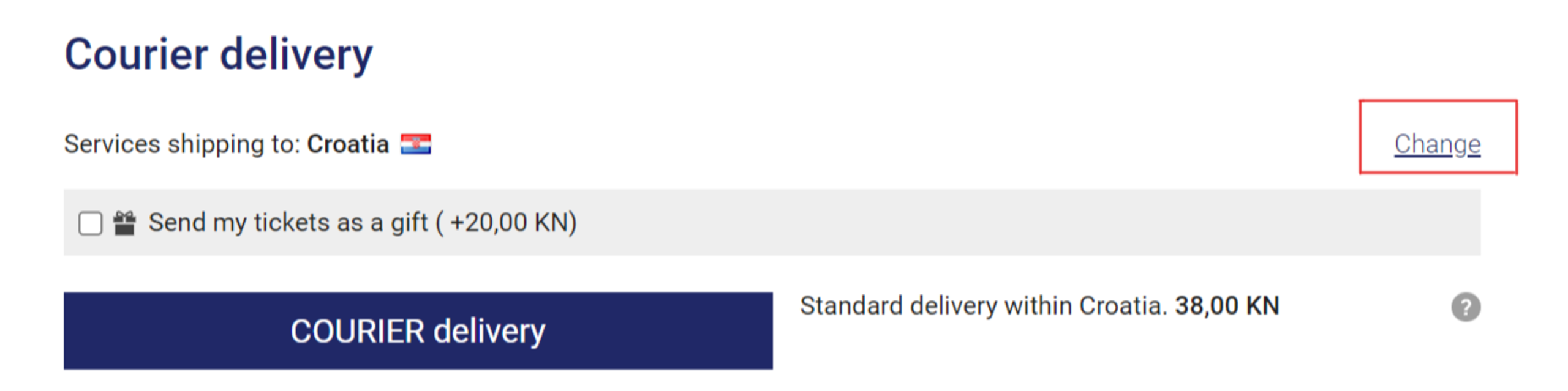
Please enter your address and select a shipping/pickup method and if you would like gift wrapping.
"Print@home" offers you the possibility of printing a ticket at home, on your own laser printer. Enter the desired information. If you fill in the address, the delivery method will be visible. If you want to change the address, please fill in the fields marked with *.
"Pick up outlet"
After purchasing tickets and choosing to pick them up at certain branches, the customer will be able to collect the tickets by presenting the code received in the order confirmation at certain branches. The list of branches where you can pick up tickets is available in the order confirmation and on the Events page (https://www.eventim.hr/en/news/2017/11/new-delivery-option-at-eventim-hr-639821.html).
"E-TICKET"
After purchasing the tickets, the customer receives the e-tickets in the electronic form of a QR code where each ticket has a unique QR code.
"Pick up tickets at the box office"
If the tickets are paid on time, they can be picked up on the day of the event at the box office, if this is possible (an hour and a half before the start of the event, and no later than half an hour after the start of the event)
STEP 4. PAYMENT INFORMATION
In the main window at this step you can see the possible payment methods. Possible payment methods are:
Credit and debit cards, KEKS Pay.
In the window "Do you have a Gift Voucher?" enter the code found on your gift certificate.
You can also specify the address to which you want to receive the invoice (which may be different from the delivery address).
To confirm the selected payment method, click on the button located at the bottom of the selected payment method.
Under payment method information, you can find a summary of your order, including shipping costs, personal information, shipping address, shipping method, and the payment method you selected. If you want to fix something, you can click on the "Edit" button.
STEP 5.
You have now received a message that your purchase has been successfully completed.
In a few minutes, you will receive a confirmation to your e-mail address, together with the order number
The confirmation email can be printed directly by clicking on the printer icon.
In case you chose the print @ home option (printing tickets at home), the tickets will also be sent to your email (be sure to check the junk/spam/promotions folder). You can also print tickets from your user account.
For all other questions related to the ordering and purchasing process, please refer to the question and answer pages (FAQ).
If you need help, please contact us at: info@eventim.hr
